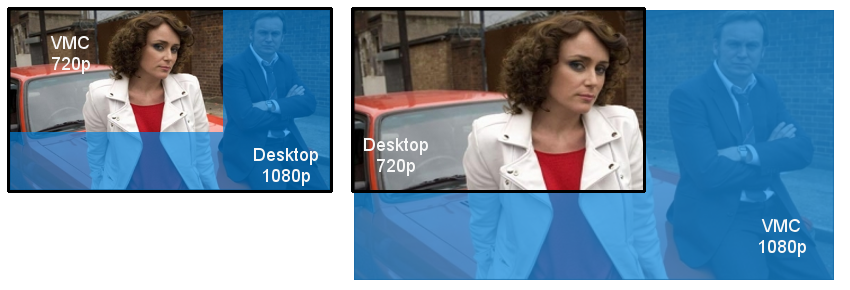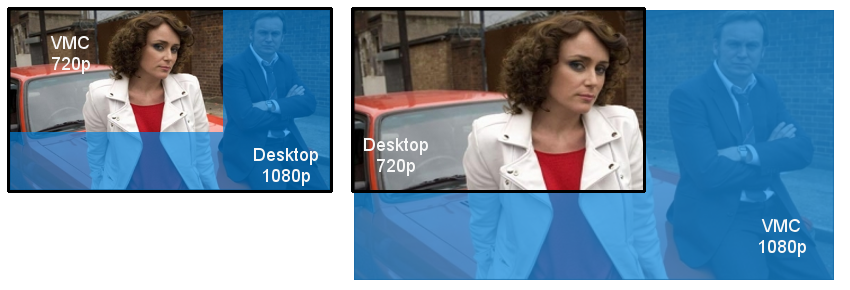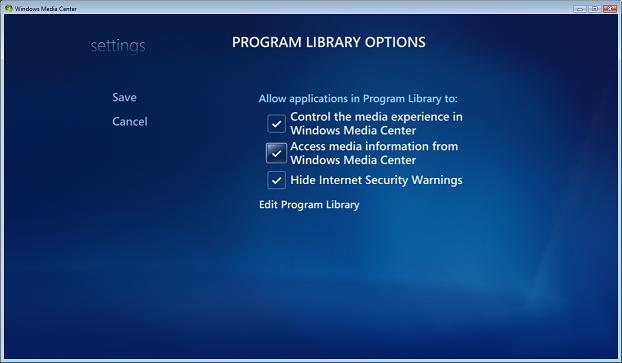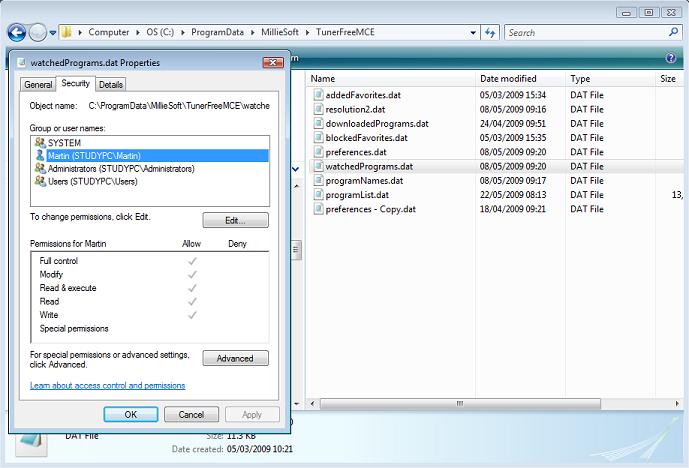1. When I try to watch Channel 4 programs, it doesn’t play the program.
Try to play through internet explorer first, at http://www.channel4.com/watch_online. That may download new DRM software required by Channel 4, and may open new firewall ports required by Windows Media Player. Once the video plays fine through internet explorer, it will play fine through windows media center.
2. When I try to watch BBC programs, it doesn’t play the program.
Try to play through internet explorer first, at http://www.bbc.co.uk/iplayer. That may download a new version of Flash. Once the video plays fine through internet explorer, it will play fine through windows media center.
If you are playing the wmv files, you may need a DRM update which you can get by visiting this site in Internet Explorer.
3. When I try to watch ITV programs, it doesn’t play the program.?
Try to play through internet explorer first, at http://www.itv.com/CatchUp. That may download new DRM software required by ITV. Once the video plays fine through internet explorer, it will play fine through windows media center.
4. When I try to watch Five programs, it doesn’t play the program.?
Sometimes Five just displays “Buffering” for a long time. Add “five.tv” to your Sites under Privacy as described in FAQ 20b.
5. How do I play BBC Flash programs in full screen?
Wait 10 seconds, and it will jump in to full screen automatically. If you exit full screen, click on the Full Screen button to go back in to full screen. The same applies to Hulu, Five and Channel 4.
If for some reason the system is clicking in the wrong place and preventing it from auto playing or auto-full screening, send me a full screen screenshot of the issue. You do this by;
1) Press PrtScn
2) Open paint and Paste the image in
3) Save as a jpeg
4) send the jpeg to martin@milliesoft.co.uk
6. How do I exit full screen from BBC Flash programs?
Press the Stop button on your remote. The same applies to Hulu, Five and Channel 4.
7. Why don’t the BBC Flash, Channel 4, Five or Hulu programs play on my extender?
The BBC, Channel 4, Five and Hulu stream their programs using flash. While this is a great cross platform format, it doesn’t work well with extender technology. This is a known issue with extenders that is becoming increasingly frustrating since many popular sites like YouTube use the same technology, and also won’t work well on extenders. The reason is that while there is a dedicated video channel from your PC to your extender, flash cannot play on that channel. It has to play over the regular remote desktop channel, which is sluggish and doesn’t have any sound. Have a look at this article for more details;
http://msdn.microsoft.com/en-us/library/bb852206.aspx
For BBC you can select “Play BBC as WMV” in the settings, and then it will then play on the extender.
8. Does this work with 64 bit?
Yes, the software will detect if you have a 64 bit system and set up the links accordingly.
9. What happened to iPlayerMCE?
I renamed it to TunerFreeMCE. Since the code now covers far more than the BBC iPlayer, I thought that this was more appropriate.
10. When the program loads, I get to “Cache Loading” and hangs
The minimum requirements are 2GB of RAM. if you don’t have that, you may see this problem. Secondly, make sure you have .NET 3.5 installed.
Finally, sometimes this happens first time in. Press back and try again.
If none of that works, try the following steps;
Upgrade to the latest version
Delete the file C:\ProgramData\MillieSoft\TunerFreeMCE\programList.dat and C:\ProgramData\MillieSoft\TunerFreeMCE\preferences.dat
Run C:\Program Files\MillieSoft\TunerFreeMCE\TunerFreeMCECacheBuilder.exe
11. Can I set any options?
Yes, there is a preferences screen in the top right hand corner.
12. How often should the background cache process run?
Out of the box it runs hourly. This enables it to give a fairly accurate stamp of when BBC programs first appeared for searching by date. You could reduce it to daily if you wanted without significant loss of functionality, but any less and the dates would be wrong. You change the frequency in the Scheduled Tasks manager. Not applicable from version 2.0.2 onwards, which automatically runs as a service every 12 hours.
13. I somehow disabled TunerFree MCE and can’t get it back now
If you get an error in TunerFree MCE for whatever reason, MediaCenter will pop up a window saying “An error has occured. Do you want to disable iPlayer”. The default option from this dialog is Disable, and if you pick that, TunerFree MCE will disapear without any obvious way of adding it back, even if you uninstall and reinstall. To get it back, you need to do the following;
In Media Center, go to settings.
Pick General
Pick Program Library Options
Pick Edit Program Library
Check the checkbox next to TunerFree MCE
If you do get an error, try deleting your cache from C:\Program Data\MillieSoft\TunerFreeMCE\programList.dat and regenerating by running C:\Program Files\MillieSoft\TunerFreeMCE\TunerFreeMCECacheBuilder.exe. If the error still occurs, let us know at martin@milliesoft.co.uk.
14. Is there an XP Media Center version?
No, there is no XP Media Center version, and there are no plans for one. The reasons are;
1) I don’t have an XP Media Center to build/test on any more. I upgraded everything to vista some time ago
2) I don’t have a version on Visual Studio that can compile .NET 1.1, which is required for XP MCE.
If there is anyone out there who wants to build an XP version, go for it – I can assure you there is plenty of demand. The source code is on sourceforge, so all you really need to do is build an html front end.
I’d also add that while Vista gets a lot of stick, Media Center is one area where it really is a great improvement over XP. Upgrade – you won’t regret it.
15. Flash Video (BBC, Channel 4, Five and Hulu) doesn’t play right full screen
It seems that there is an odd interaction between flash and media center when your desktop resolution is not the same as you media center resolution. The typical example is that you have a 1080p telvision, and so your media center resolution is set to 1920×1080, but your desktop resolution is set to something lower like 1280×720. Flash scales itself for the media center resolution, but plays at the desktop resolution, so a lot of it is off the screen. The solutuion to this is to set your media center resolution to be exactly the same as you desktop resolution. The odd thing is that it isn’t as simple as just changing your media center resolution in the settings – have a look at this post for more info on changing the resolution http://thegreenbutton.com/forums/thread/261297.aspx
This image shows better what is happening;
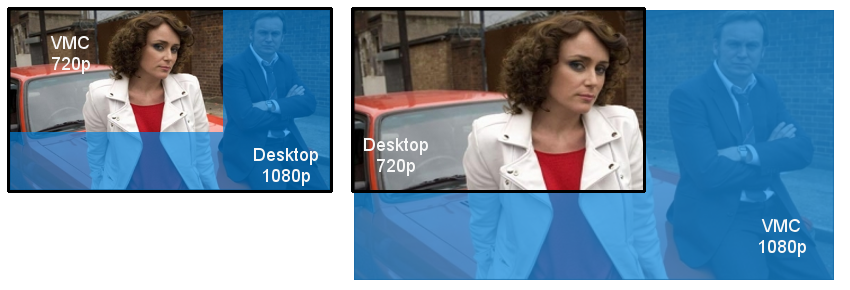
On the left hand side, we have the desktop running at 1080p and media center running at 720p. The blue area is the part of the screen in which the flash video will NOT be displayed – i.e. the flash video will be constrained to about a quarter of the screen. On the right hand side we see the desktop running at 720p and media center running at 1080p. The blue area is the part of the screen where the flash video is not visible – i.e. the flash video will extend beyond the screen boundaries and only about a quarter of the video will be visible.
16. Why don’t you do Sky Anytime too?
Because;
1) it needs a password, which makes it much harder.
2) it needs silverlight, which is a pain too
3) it needs a sky subscription (which I don’t have) or buy programs individually. That makes it costly for me to develop.
4) On Windows 7 there is now a really cool Sky integration that uses interfaces that Microsoft don’t make available to regular developers, so I could never compete with that anyway.
17. What if I can’t install at C:\Program Files\MillieSoft\TunerFreeMCE?
There was an issue in earlier versions that meant that you had to install to the C drive. You can now install to any drive.
18. I get an error when I open the program
If you have just installed, make sure you waited for the program cache to build successfully. If it failed for some reason, do the following;
1) delete C:\Program Data\MillieSoft\TunerFreeMCE\programList.dat
2) run C:\Program Files\MillieSoft\TunerFreeMCE\TunerFreeMCECacheBuilder.exe, and make sure you don’t do it with administrator privileges.
3) try installing to the C drive if you did not do that before (i.e. ignore FAQ 17 – some people have reported it not working for them)
19. Why doesn’t Hulu or ITV go full screen straight away?
The way full screen for Hulu and ITV works is I simulate a mouse click on the full screen button 30 seconds after I open the page. I wait 30 seconds because it can take a long time to load.
20. I get a guidance warning. What do I do?
On BBC, Channel 4, Five and Hulu, you can sometimes get Guidance warnings that the program you are about to watch is not suitable for minors. There’s two things you can do;
a) On BBC and Channel 4 programs, press the 1 button on the remote, and it will dismiss the message
b) On BBC, Channel 4, Five and Hulu, you can register and log in using the mouse and keyboard to stop further messages. This only works in Media Center if you change your IE privacy preferences to explicitly add each site to the list of Privacy Sites, so add bbc.co.uk, channel4.com, five.tv and hulu.com to the list of sites by going to Tools-> Internet Options -> Privacy -> Sites, entering the site name and press Allow. Then when you register and log in, it will remember you. You may get asked to unblock firewall acces for media center after doing that (ehexthost.exe), which you should allow.
21. Why don’t I see the BBC HD Channel?
BBC have a Sky and Virgin BBC HD channel, and a page for it on iPlayer too. That content is actually duplicated content from other channels like BBC One though, and doesn’t have any unique content of it’s own. Unlike platforms like Sky, TunerFreeMCE can access both HD and SD content for each channel, so rather than artificially grouping content by the resolution, we put it all under it’s original channel, and play the best possible quality available each time. HD content is indicated with an HD logo on the thumbnail. If you don’t want the high definition streams, you can change the preferences to default to standard definition. This uses about half the bandwidth, so can be a good idea for slower network connections.
22. TunerFreeMCE crashes on me when I try to watch programs
1) Make sure you have the following setting set;
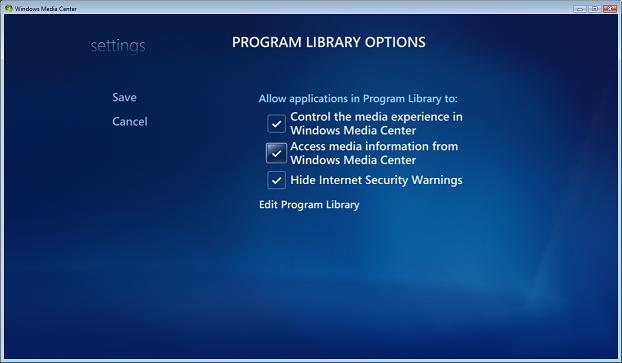
2) Make sure that your user has “Full control” for all files in the C:/ProgramData/MillieSoft/TunerFreeMCE;
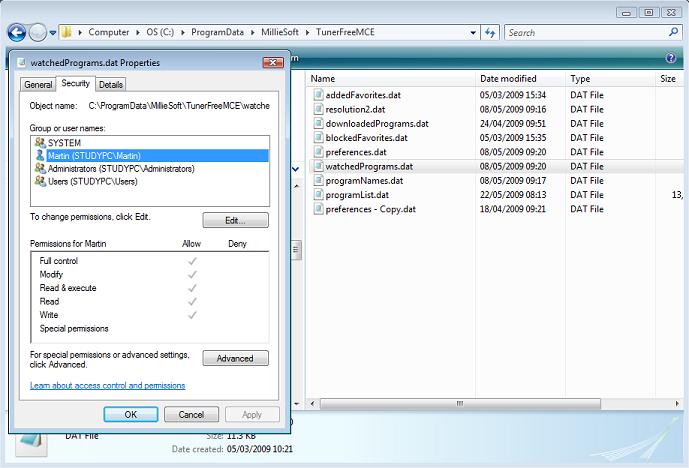
23. I installed MCE Menu Mender, and now I can’t upgrade TunerFreeMCE
MCE Menu Mender does nasty things to the registry that mean that you can’t uninstall and reinstall TunerFreeMCE (I think it might change the security settings on the registry). The simplest solution is to use Windows Restore to restore back to before you installed MCE Menu Mender. If that’s not an option, the other harder solution is (thanks to Robin Kinross for this one);
1) Uninstall TunerFreeMCE and MCE Menu Mender
2) Open regedit and search for the strings “a706600c-c372-4dbb-aecd-0e745f1045df”, “4788AB39-4ACD-4e05-9314-ACFB68F45684” and “C392A5DE-A5A0-463a-AF05-621FE2113AF1”, and delete the registry keys associated with them
3) reinstall TunerFreeMCE
24. When I play BBC programs, it says it can’t open the media
You need to update your DRM software to grant you the rights to watch the program. Click on the following link in Internet Explorer to update your DRM software;
http://drmlicense.one.microsoft.com/Indivsite/en/indivit.asp
If you have problems updating the DRM definitions, go to C:\ProgramData\Microsoft\Windows\DRM and rename this to DRMbackup. then try the DRM update webpage again. This folder is hidden so you need to change the view options to show protected OS files first.
25. How do I see full error messages?
On Vista, you open up regedit and under HKEY_CURRENT_USER\Software\Microsoft\Windows\CurrentVersion\Media Center\Settings\Extensibility add a DWORD key EnableErrorDetails and set the value to “1”. Windows Media Center will then add a Details button to the Error dialog box with a stack trace of what’s wrong. Take a screenshot of that and post it to the forum
On Windows 7, open up Control Panel -> Administrative Tools -> Event Viewer, and then open the folder Applications and Services Logs -> Media Center. All exceptions are logged in there. Cut and paste that and post it to the forum.
26. How do I turn on logging
If you have been asked to turn on logging to help diagnose an issue, do the following;
Edit C:/ProgramData/MillieSoft/TunerFreeMCE/preferences.dat in a text editor and find the entry for logFile. Add a file name, e.g.
<NameValuePair>
<name>logFile</name>
<value>E:\Users\Martin\TunerFreeLog.txt</value>
</NameValuePair>