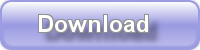Please note – Songler is no longer maintained. You are free to download it and use it, but any issues will not be resolved.
Songler (formerly SpotifyMCE) is a fantastic add-in for Windows Media Center for playing music content from multiple legal streaming music providers – currently Spotify, Last.fm and YouTube. It is the first Add-In for Windows Media Center to play Spotify content, and the most up to date Last.fm Add-In. It allows both free and premium Spotify subscribers you to play any of Spotify’s 6 million tracks instantly, directly from your Media Center, all controlled with your remote. It also allows you to scrobble the tracks that you are playing in Songler to last.fm to build up your music profile, and last.fm subscribers can stream all of their radio stations too.

Downloads
Good news about Spotify
There was an issue with the Spotify player for the past few months which prevented it from playing via Songler. See here for details. I am pleased to report that it has now been fixed, so Spotify and Songler work together again.
Instructions
- First of all, if you want to listen to Spotify tracks, download and install Spotify to your Media Center PC. Open the application and log in. If you don’t have an account, go here to register for a new free account. Play one or two tracks to satisfy yourself that it is all working OK. Next install Songler.
- If you want to integrate with last.fm and don’t yet have an account, click here to sign up. It’s free to sign up and scrobble tracks, but you need to be a premium subscriber ($3/month) to listen to music within media center.
- Open up Media Center. Navigate to Music (Vista) or Extras (Windows 7) and open Songler.
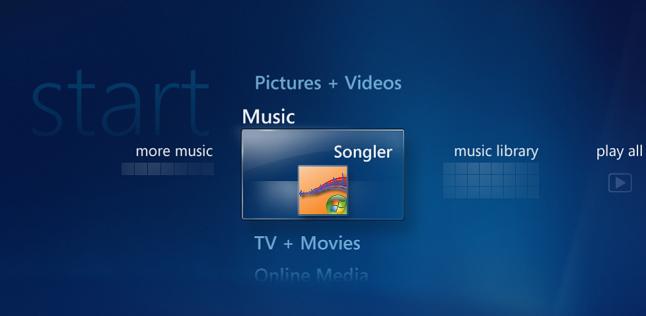
- Open the preferences and enter your last.fm username. In the preferences you can disable Spotify or YouTube if you don’t want to use it. Press Save, and then press Back on your remote to go back to the main Songler page. If you don’t want to use last.fm, don’t enter as last.fm username.
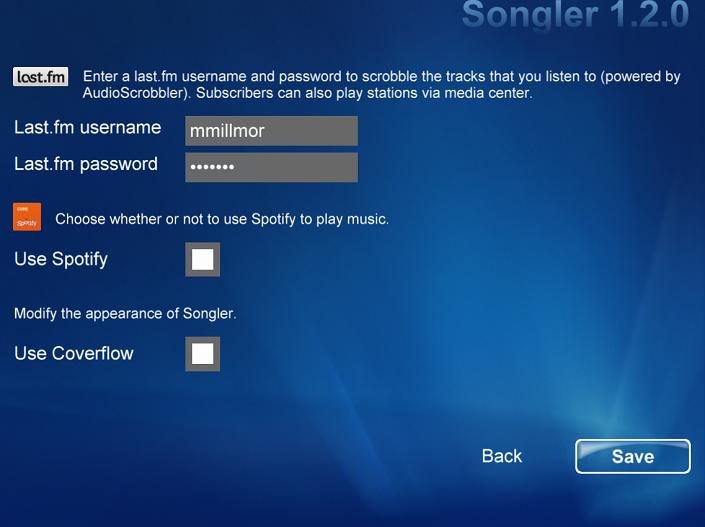
- The search box on the first page allows you to search for an artist, album or track by clicking on the three icons to the right. Default if you press OK is to search by artist.
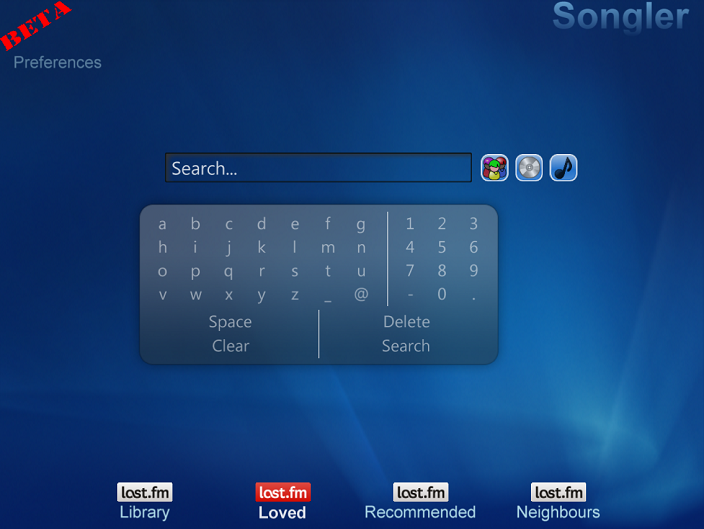
- Enter the name of an artist and press Search or the Play button on your remote to search for artists. A list of matching artists will appear.

- If you have more than one source enabled, you will see buttons to choose whether to play the band’s radio page on last.fm, to see the albums on Spotify or to search for the artist name on YouTube. If you only use one source, just Click on the artist name for the relevant action.
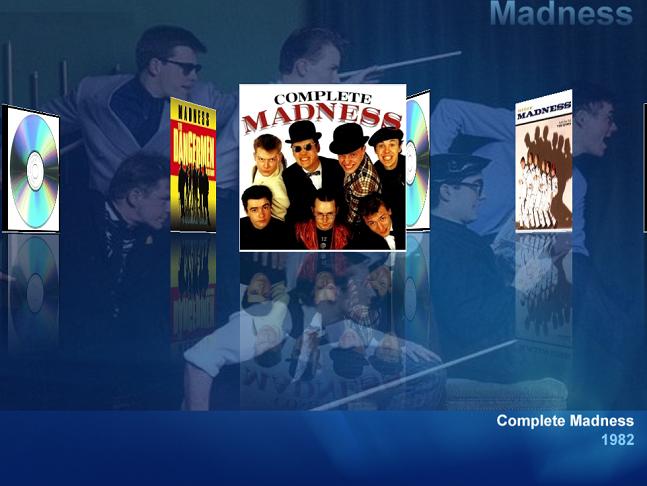
- If using Spotify, you will see a list of albums. Pick one of them, and a list of tracks on that album will appear. You can either add the whole album to your Songler playlist by selecting “add to now playing”, or you can immediately play the whole album by selecting “play album”.
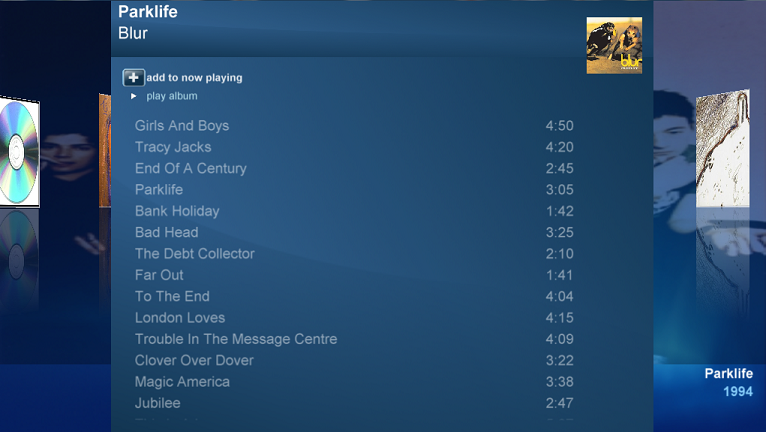
- If you just want to pick individual tracks from the album, scroll up and down to the one you want and click on it to open a window to either add the track to the Songler playlist, or play it immediately. Note, playing a song or album immediately resets your Songler playlist.

- In the background, the Spotify app will be launched, playing that track. If you are not in full screen, this will come to the front. If you want to avoid that, run media center in full screen mode with the setting to always keep it at the front.
- To jump to the next or previous tracks, press Skip Forward or Skip Back on the remote.
- To stop playing, press Stop on the remote. Since the Songler software is just launching the Spotify application, and it is the spotify application which is playing the music, not Media Center, if you exit out of Songler without pressing Stop, the music will keep playing. Navigate back to Songler to stop the music playing.
- If you play the band’s page with last.fm integration, you will see a list of the songs about to play. You can skip forwards but not backwards with last.fm, and although you can pause, if you do so more than once with each song, last.fm will not be able to send the music.
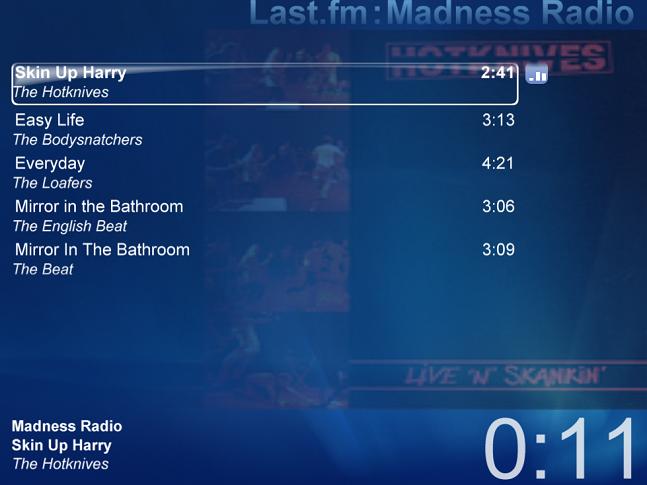
- If you select YouTube, you will see a list of videos which match the artist name. Click on one of them to play the video. Note, it will take you to the YouTube web page as opposed to directly playing the video in media center. This is because many music videos are not available for streaming as mp4 in media center, but are available to play as a flash page. The system will attempt to go full screen, but it’s not very reliable. But you can hear the music no matter the video size!
Compatibility
This software is compatible with Windows Vista Home Premium or Ultimate and Windows 7 Home Premium and Ultimate, 32bit and 64 bit. It is not compatible with extenders.
Disclaimer
This product uses a SPOTIFY API but is not endorsed, certified or otherwise approved in any way by Spotify. Spotify is the registered trade mark of the Spotify Group
Spotify is currently only available in Sweden, Norway, Finland, the UK, France and Spain. Lucky us for once 
Last.fm integration is powered by AudioScrobbler. When you link in your last.fm account, last.fm music information will be used in the application in addition to Spotify.
64bit
Songler is fully compatible with 64bit windows, but to scrobble media center tracks to last.fm you need to perform one manual step. Open the file C:\Program Files (x86)\MillieSoft\Songler\Add64BitScrobbling.reg to register the code that watches for the tracks playing. You don’t need to do this for 32bit windows as it is registered automatically in 32bit. Why? Media Center only looks in the 32 bit registry folders for the registered listeners, not the Wow6432Node folder. See here if you want to learn more about that.
History
2.1.1. Fixed a bug with last.fm buttons being pushed off the screen.
2.1.0. Added 10 most popular searches to the screen. Click on one to repeat the search.
2.0.1. Fixed an issue with last.fm playlist not showing
Added YouTube support for any search string.
2.0.0. Added support for YouTube music videos
Added accessibility support.
1.4.1. Fixed a bug with tracks not showing in 2nd albums chosen.
Added a version checker to look for new versions.
1.4.0. Added playlist capabilities for Spotify. Add albums and tracks to a playlist to set up a music marathon.
1.3.1. Fixed an error when launching in a language other than English.
1.3.0. Added the ability to Scrobble music you play in Media Center to last.fm too.
1.2.0. Added options to search by Artist, Album or Track for Spotify.
Cleaned up some of the errors when last.fm authentication fails
1.1.0. Allow direct navigation to Songler artist search from media center music (press i then More…). Note, a bug with vista media center means sometimes artist names are not passed when browsing music by artist. Microsoft fixed that in Windows 7
Added artist and album summaries (if last.fm credentials have been entered)
Added a Back button to Preferences
Automatically stop last.fm music when starting spotify.
1.0.2. Allowed a choice of coverflow or grid layout for album covers
Fixed an issue with moving to a later last.fm track.
Added station names returned from last.fm
1.0.1.5. Fixed a crash if you don’t use last.fm.
1.0.1.4. Added confirmation messages when saving last.fm username and password.
1.0. Name change from SpotifyMCE to Songler
Full last.fm streaming
Allowed triple tap text input
Fixed a bug with album covers not appearing unless you use last.fm
Fixed the aspect ratio of album covers
0.9.3b. Added last.fm scrobbling. Added “Search …” hint to the search box. Added Now Playing indicator
0.9.2b. Fixed a problem when running in a language that does not use period as the decimal separator.
0.9.1b. Fixed an error with the search box.
0.9b. First Beta version released.